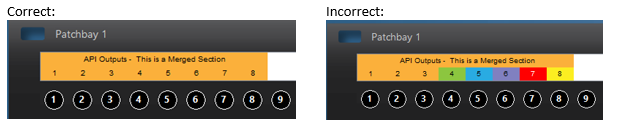Introducing Aztec Patchbay Editor Pro! Version 4.6 (released 10/27/2017)
Version 2 & above users upgrade for FREE! (just enter your license key after installation)
Aztec Patchbay Editor Pro is an audio and video patchbay labeling software. Anyone who owns a recording studio or integrates patchbays for a living knows how cumbersome it can be trying to get professional labels printed and spaced properly. My name is Robert Pride and I have been installing and working in recording studios since 1996. I have seen it all! From ptouch labels, to hand written labels, to gaff tape with sharpie. For years I have tried different ways of labeling patchbays for users and clients. I have used word documents, spreadsheets, Adobe illustrator, and I even for years used a program written for windows 95 called Patchbay Label Pro by Re’an. I used this software for years, but it was very limited in its options, crashed constantly and could not do simple copy/paste or labelstrip colors. I decided it was time that us Pro Audio users had a professional solution to label our patchbays. Introducing Aztec Patchbay Editor Pro, a complete patchbay labeling software solution. This software can create dynamic, great looking, and perfectly spaced patchbay labels no matter what kind of patchbay you are using. Please download our Demo to see it in action.